2. Google Text Ad Character Limits & Creative Sizes
3. Where your ads can appear
4. Google Ads Bidding Strategies
5. Google Ads Search
6. Google Ads Display
7. Google Ads Video
8. Google Ads Apps
9. Google Shopping Ads
10. Google Ads - Measurement
3. Where your ads can appear
4. Google Ads Bidding Strategies
5. Google Ads Search
6. Google Ads Display
7. Google Ads Video
8. Google Ads Apps
9. Google Shopping Ads
10. Google Ads - Measurement
12. Code Snippets
14. Imp Google Ads QA
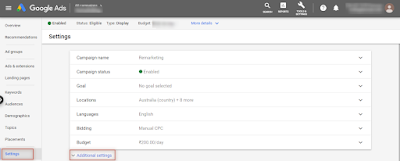
Basic Metrics to Analyze Seach Campaign in Google Ads
Performance -> Clicks
Performance -> Cost
Performance -> Impr.
Performance -> CTR
Performance -> Avg. CPC
Performance -> Impr. (Abs. Top) %
Performance -> Impr. (Top) %
Conversions -> Conversions
Conversions -> Cost / conv.
Conversions -> Conv. rate
Conversions -> All conv.
Conversions -> Cost / all conv.
Attributes -> Est. first page bid
Attributes -> Est. first position bid
Attributes -> Est. top of page bid
Competitive metrics -> Search impr. share
Quality score -> Quality Score
Quality score -> Ad relevance
Basic Metrics to Analyze Video Campaign in Google Ads
Performance -> Views
Performance -> View rate
Performance -> Avg. CPV (Video only)
Performance -> Cost
Performance -> Video played to 25%, 50%, 75%, 100% (Video only)
Always Remember
- Parameters to add in URL (add {ignore} attribute)
https://app.appsflyer.com/net.one97.paytm?{ignore}pid=quikr_int&c=Quikr-Uttar-Pradesh&af_adset={Adset}&af_ad={Ad}&af_siteid={affiliate_id}&af_ad_type=Banner&af_cost_model=CPI&af_cost_currency={currency}&af_cost_value={cost_value}&af_click_lookback=7d&clickid={clickid}&af_dp=paytmmp://mymonthlypayment
- Campaign URL options - Tracking template (add ;url={lpurl} attribute in the end of tracking URL)
https://ad.doubleclick.net/ddm/trackclk/N453403.1803618QUIKR.COM/B25766151.301543423;dc_trk_aid=494419665;dc_trk_cid=149454554;dc_lat=;dc_rdid=;tag_for_child_directed_treatment=;tfua=;gdpr=${GDPR};gdpr_consent=${GDPR_CONSENT_755};ltd=;url={lpurl}
or
https://bs.serving-sys.com/Serving/adServer.bs?cn=trd&pli=1077105868&gdpr=${GDPR}&gdpr_consent=${GDPR_CONSENT_68}&adid=1084855255&ord=[timestamp];url={lpurl}
Now set Campaign Level Tracking Template:
1. Select the campaign > Settings > Additional settings
2. Go to the “Campaign URL option, mention the code and custom parameters and save the settings
- Account settings -> Auto-tagging
Make it off/uncheck -> Tag the URL that people click through from my ad help
Steps to turn it off:
1. Sign in to your Google Ads account.
2. Click Settings on the left page menu.
3. Click Account settings from the dropdown.
4. Under the “Account settings” menu, click Auto-tagging.
5. Confirm if the box next to “Tag the URL that people click through from my ad” is checked. If the box is checked, auto-tagging is on.
6. To turn it off, uncheck the box and click Save.
- Tracking template
{lpurl}?utm_source=google&utm_medium=cpc&utm_campaign=delivery+jobs+bangalore
- For Zapier
Change email notifications for ads account
- Click the Admin icon
- Click the Notifications drop down
- Click "This account" or "Full hierarchy"
- In the Notification topics column, select your preferred email setting for each type
Some types of notifications include: Payment alerts, Keyword and creative alerts, Campaign alerts, Budget alerts, and Account alerts.
Enable Cross-Account Conversion Tracking
- Sign in to your Google Ads manager account.
- Go to Accounts and then Sub-account settings.
- Under the Google Ads conversion account column, you'll see where each account is tracking conversions. Click on the conversion account for the account you want to edit.
- Choose This manager to use the manager account's conversion actions.
Columns in Google Ads
- Campaign status
- Campaign type
- Campaign
- Cost
- Impr.
- Clicks
- Avg. CPC
- CTR
- Search impr. share
- Search lost IS (rank)
- Search lost IS (budget)
- Conv. rate
- Conversions
- Cost / conv.
