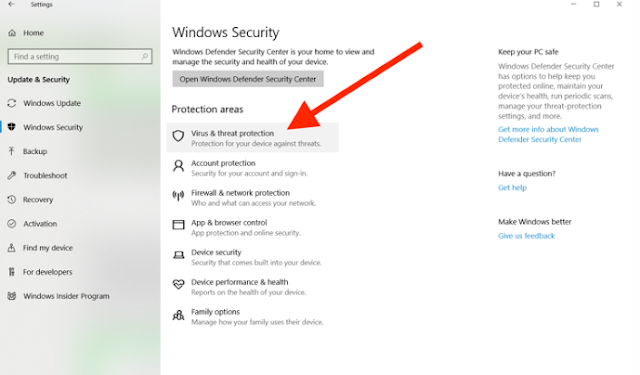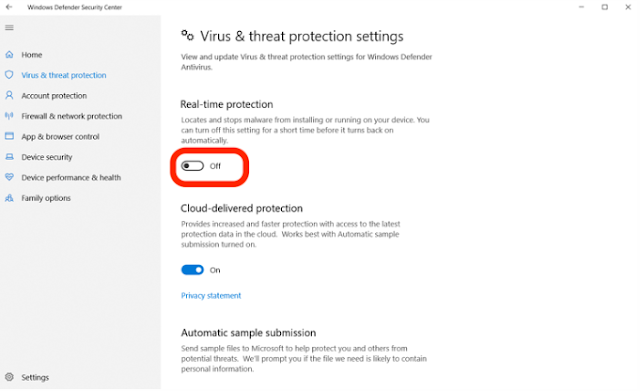1. Click on your Windows Start menu
It's the Windows logo located in the bottom left of your screen.
2. Select 'Settings'
It's the gear icon in the menu that appears.
3. Click 'Update & Security'
In the new window that pops up, select 'Update & Security.' It's the bottom left option.
4. Select 'Windows Security'
In the sidebar that appears on the right, click on the second option.
5. Choose 'Virus & threat protection'
In the new menu that appears, select the first option under Protection areas.
6. Click 'Virus & threat protection settings'
A new window will appear. Click on 'Virus & threat protection settings.'
7. Turn Real-time protection 'Off'
You'll notice a toggle button under 'Real-time protection,' the first thing on that page. Click on it so it now says 'Off.'
You've successfully turned off Windows Defender!
It's the Windows logo located in the bottom left of your screen.
2. Select 'Settings'
It's the gear icon in the menu that appears.
3. Click 'Update & Security'
In the new window that pops up, select 'Update & Security.' It's the bottom left option.
4. Select 'Windows Security'
In the sidebar that appears on the right, click on the second option.
5. Choose 'Virus & threat protection'
In the new menu that appears, select the first option under Protection areas.
6. Click 'Virus & threat protection settings'
A new window will appear. Click on 'Virus & threat protection settings.'
7. Turn Real-time protection 'Off'
You'll notice a toggle button under 'Real-time protection,' the first thing on that page. Click on it so it now says 'Off.'
You've successfully turned off Windows Defender!