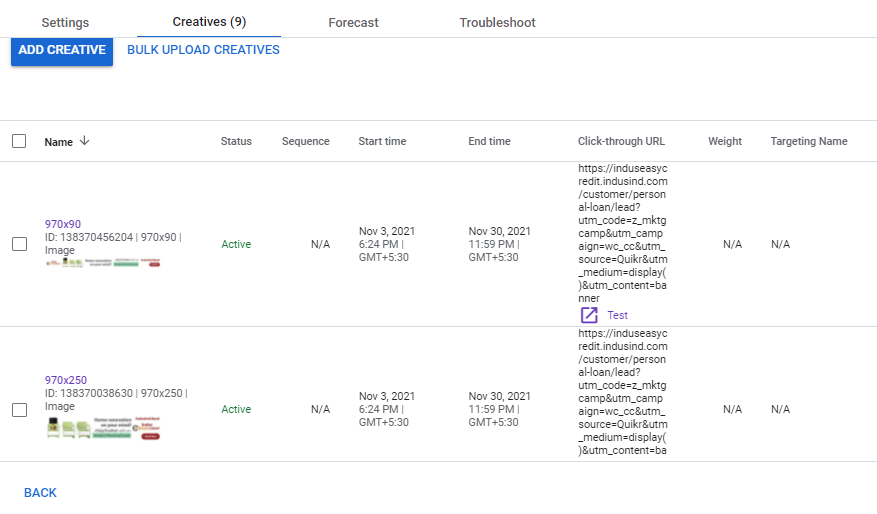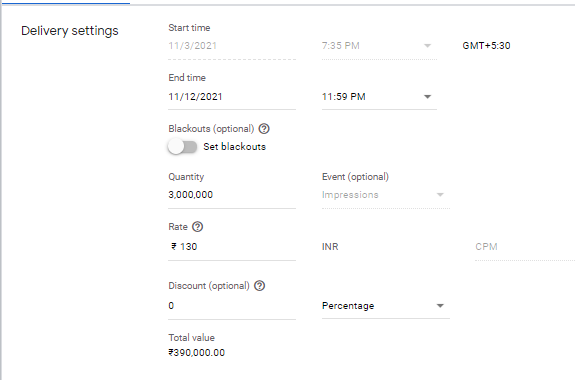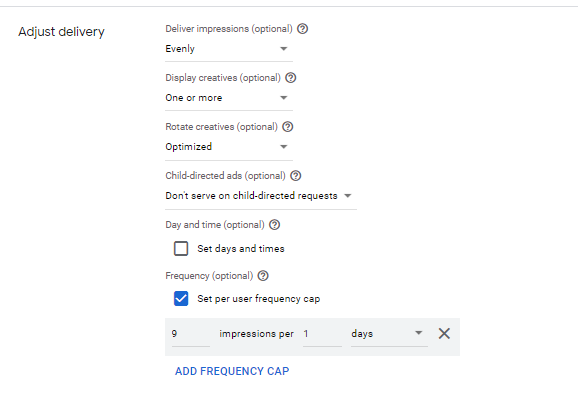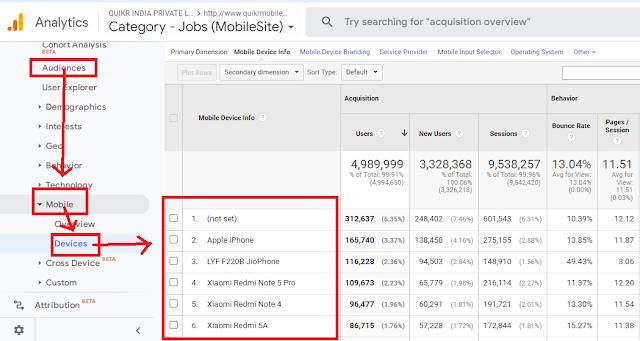🔍 Diagnose the Reason for Low CTR
1️⃣ Check Creative Fatigue (the most common cause)
What to look for:
- Frequency > 2.5–3
- CTR dropping week-over-week
- CPM rising
- Relevance score / ad quality dropping
Why it happens:
Audiences have seen the ad too many times → scroll past → CTR sinks.
Fix:
- Refresh creative: new images, new videos, new headlines
- Test new formats: reels, carousel, student testimonial videos
2️⃣ Analyze Audience Relevance
Check:
- Is the same audience being targeted for too long?
- Has audience become too broad/narrow?
- Lookalike quality degraded?
- Are interest groups still relevant?
Fixes:
- Refresh audiences every 30–45 days
- Add new lookalikes:
- High-intent website visitors
- Brochure downloaders
- Completed application lookalike (best)
- Expand age/location slightly
- Remove saturated audiences
3️⃣ Check Ad Placement Issues
Sometimes CTR drops because:
- Ads are running heavily on low-performing placements (Audience Network, In-stream video, Right column)
Diagnosis:
- Check breakdowns → placement inside Ads Manager.
Fixes:
- Turn off poor placements
- Prioritize: Feeds, Reels, Stories
4️⃣ Evaluate the Hook + Message Relevance
Your message may no longer match student motivation.
Questions to ask:
- Is the ad addressing what students care about?
- Is the headline strong?
- Is the creative talking about features instead of benefits?
- Is the CTA too generic?
Fixes (Education example):
- Highlight admissions open
- Showcase placements
- Show campus facilities
- Use student faces
- Add urgency: “Last few seats”, “Application closes soon”
5️⃣ Review Ad Quality Ranking
Three metrics:
- Quality ranking
- Engagement ranking
- Conversion ranking
If these fall below average → Facebook reduces reach → CTR drops.
Fix:
- Completely new creative + new angle
- Better copywriting
- Use video testimonials or campus reels (high engagement formats)
6️⃣ Check Competitor Activity / Seasonal Shifts
During admission seasons, competition rises → CPM goes up → CTR may drop.
Diagnosis:
- Sudden spike in CPM
- Same creative performing worse at peak season
Fixes:
- Increase bids or budgets slightly
- Improve creative competitiveness
- Run more high-attention formats (video, reels)
7️⃣ Inspect Landing Page Preview Issues
For lead forms, check Instant Form Preview.
Potential problems:
- Form not loading
- Redirect warning
- Slow load for website landing pages
- Message mismatch between ad & form headline
Fixes:
- Shorten form
- Align headline with ad
- Improve creative → form relevance
🔍 Fixing the CTR Drop (Action Plan)
- Create 3–4 new creatives:
- 1 video (campus tour / student testimonial)
- 1 static (USP highlights)
- 1 carousel (programs offered)
- 1 reel-style short video
- New hooks
- Stronger CTA
- Stronger program-specific messaging
- “DSU UG Admissions 2026 Now Open – Apply Today!”
- “100% Placement Support | Top Ranked University in Bengaluru”
- Duplicate ad set
- Add fresh interest clusters
- Add new lookalikes
- Exclude old engaged users
- Audience Network
- Right column
- In-stream
- Facebook Feed
- Instagram Feed
- Stories
- Reels
- Student testimonials
- Campus visuals
- Before-after type career messaging
- Ranking/placements credibility signals
- CTR trend
- CPM
- CPC
- Relevance scores
- Lead quality
🔍 What’s your approach to A/B testing on Meta?
- Test one variable at a time
- Use separate ad sets for clean testing
- Run for at least 7–10 days
- Compare CTR, CPC, CPL, and lead quality
- Consider cultural nuance for international audiences
- Scale winning creative to new regions
🔍 If CTR drops suddenly, what do you do?
- Check frequency (creative fatigue)
- Refresh creatives
- Check audience overlap
- Remove low-performing placements
- Improve copy hook
- Review CPC and CPM (competition)
🔥 Walk me through your Meta Ads campaign structure.
- Clearly defined objective (Leads, Sales, Traffic, Engagement).
- A/B separated campaigns for Prospecting vs. Retargeting.
- CBO for scale, ABO for testing.
- Warm vs. cold audiences separated.
- Different ad sets for:
- Lookalikes (1%, 2–5%)
- Interest clusters (3–4 tightly related interests)
- Broad (no interests — best for scale)
- Placements → Advantage+ placements for efficiency.
- 3–4 creatives per ad set: 1 video, 1 static, 1 carousel, 1 UGC.
- Creative tailored to funnel stage (TOFU → storytelling, BOFU → USP + CTA).
- Regular refresh every 10–14 days depending on creative fatigue.
🔥 What is your process for diagnosing a drop in performance?
- CPM ↑ → Audience or competition issue
- CTR ↓ → Creative or messaging issue
- CPC ↑ → Relevance or auction overlap
- CVR ↓ → Landing page, offer, or lead form friction
- CPL ↑ → Combination of the above
- Age
- Gender
- Placement
- Country
- Device
- CTR low → Refresh creatives, new hooks, new formats
- CPC high → Broaden audience, reduce overlap
- CPM high → Test new interest clusters / switch to broad
- CVR low → Improve landing page speed + clarity
- Leads low → Remove unnecessary form fields
🔥 How do you approach scaling Meta Ads profitably?
- Increase budget by 20–30% every 48 hours to avoid resetting the learning phase.
- Turn winning ad sets into CBO for more efficient delivery.
- Duplicate winners into higher budgets if scaling aggressively.
- Add new lookalike ranges (1%, 3%, 5%)
- Add broad ad sets (No interest targeting)
- Launch new creatives to reduce fatigue
- Expand into new countries / languages
- Add new placements
- Use Advantage+ Audience for algorithm-driven reach
🔥 How do you test creatives in Meta Ads?
- Test 3–5 hooks on the same video/body copy
- Choose the best based on 3-sec view %, CTR
- Video vs. Static vs. Carousel
- Test thumb-stoppers & first 3 seconds
- Emotional angle
- Pain-point angle
- Product-benefit
- Social proof
- Urgency/scholarship angle (for education)
- Take winners → Refresh with new variations
- Take losers → Study why — improve lines, visuals, CTAs
🔥 What metrics do you prioritize while optimizing?
- CPM
- CTR
- Thumb-stop rate
- Add-to-cart / View content
- Frequency
- Hook retention
- CPC
- Landing page view rate
- Time on site
- Lead quality indicators
- Conversion rate
- Cost per lead / sale
- ROAS
- Attribution by 1-day click
🔥 What’s your strategy for retargeting on Meta Ads?
- Website visitors
- Video viewers (50%+)
- Engaged users
- Creative: Social proof + benefits + strong CTA
- Added to cart
- Initiated checkout
- Opened lead form but didn’t submit
- Creative: Testimonials, FAQs, objection handling
- Abandoned forms
- Repeated checkout users
🔥 How do you improve lead quality?
- Use higher-intent lead forms
- Ask qualifying questions
- Retarget video engagers instead of random cold traffic
- Exclude junk audiences (freebie seekers)
- Create ROI-focused lookalikes:
- Completed lead form
- High-quality leads
- Enrolled students OR high-value buyers
🔥 What is your approach to attribution in Meta Ads?
- 7-day click for longer journeys
- UTMs in GA4 for cross-platform comparison
- Offline conversions / CRM match to verify lead-to-enrollment or sale
- Break-even point vs. blended CAC
🔥 How do you reduce CPL or CPA?
- New hooks, better thumb-stoppers
- UGC ads + testimonial creatives
- Shorter, sharper ad copy
- Moving to broad targeting
- Breaking large interest groups into tight clusters
- Updating lookalike seeds
- Improve landing page speed
- Use conversion API
- Remove 3–4 unnecessary form fields
- Improve lead form flow
- Shorter windows
- Stronger BOFU messaging
🔥How do you identify and fix a drop in CTR?
- Creative fatigue – check frequency and quality ranking.
- Audience saturation – ensure the targeting isn't stale.
- Placement performance – some placements may be dragging CTR down.
- Relevance issues – messaging might no longer match audience intent.
- Competitive pressure – CPM increases could indicate the season is crowded.
🔥How do you measure lead quality?
- Lead → Application conversion rate
- Lead → Counseling attended rate
- Program interest relevance
- Region-wise conversion trends
- CRM scoring (if available)